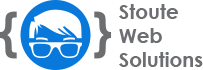Overview
Webmail allows you to access your email accounts through a web browser such as Firefox, Internet Explorer® or Safari®. This enables you to check your email from any computer with an Internet connection and a web browser.
Access Webmail through cPanel interface
To access webmail through the cPanel interface:
- Click Go to Secure Webmail Login.
- If your email account has administrative rights to a mailing list or lists that are hosted on this server, click the Mailing Lists icon to manage the mailing lists.
- Select the Webmail application through which you wish to access your email.
- Click Enable AutoLoad to cause the Webmail application to load by itself the next time you access this page.
- Complete the fields on the following page to access your webmail.
The email account will be opened through your browser. The Webmail client will then retrieve all read and unread messages associated with your email account.
Access webmail directly
To access webmail directly from your web browser:
- Navigate to
https://example.com:2096orhttps://example.com/webmailin your web browser.- Enter your domain name in place of
example.com.
- Enter your domain name in place of
- Enter your email address (for example,
user@example.com) and password. - Click Login.
- Click the logo or Read Mail Usingfor the webmail application that you wish to use to access your email.
- Click Enable AutoLoad if you wish for the chosen webmail application to load automatically the next time you access webmail.
- The interface for your chosen webmail application will appear. The webmail client will retrieve all read and unread messages that are associated with your email account and display them in this interface.
Note: If you have trouble with webmail, visit our file a support ticker here.